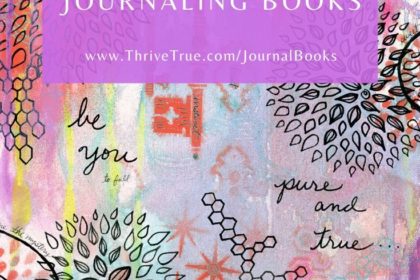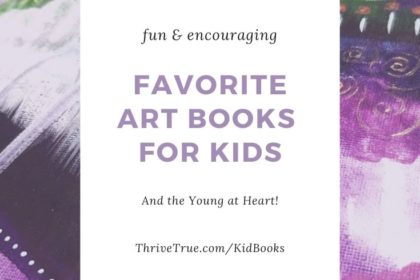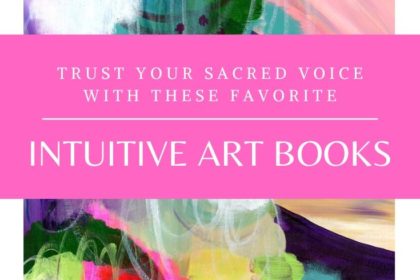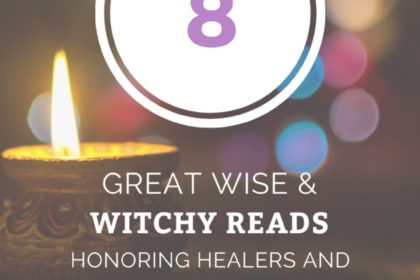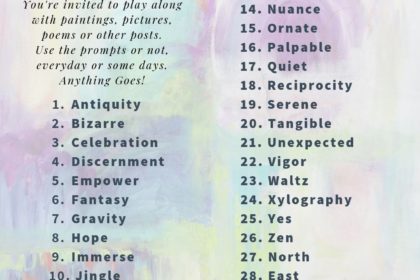* Please Note: It takes a while to open and download due to the size of the file. It is full of beauty and blessings! ? Please give it time to make its magical way to you via the internet! Also, due to finances, this site is hosted on a shared server so if you receive an error, it may be due to high traffic – please try again later. I hope you find it worth the effort! The best way to view it is to download it to your device and use a pdf viewer. You can read suggested viewing and printing tips below for more info. |
||||
|
* Suggested Viewing & Printing Tips for the E-Zine *
It takes a while to open and download due to the size of the file. It is full of beauty and blessings! ? Please give it time to make its magical way to you via the internet! Also, due to finances, this site is hosted on a shared server so if you receive an error, it mayb be due to high traffic – please try again later. I hope you find it worth the effort! The best way to view it is to download it to your device and use a pdf viewer.
To download pdf file after clicking the image above to view: Move mouse to see the options to download (click down arrow icon on the screen). See ‘best viewing after downloading to computer’ tips further below.
If viewing directly in browser: Move mouse to see icon options. In the bottom right corner of the screen there will be an option to ‘fit to page’ (top button on bottom right) if you prefer to do that. It does not appear that browser viewing gives the option for two page layouts (that option is available if you download the file and use the free adobe reader as described below). If you do not want to download the file, you can use the page down key to scroll through the pages within the browser.
If printing directly from browser: Move mouse to see the options to print (click printer icon). Then, choose printer, select ‘all pages’, select color, select paper size “letter”, select yes to options to ‘fit to page’ and ‘two-sided’.
For best viewing after downloading to a computer: Open the pdf file with the free adobe reader. Once the file opens, right click to see the viewing options. Select/click “Two Pages” and then, select/click “Cover Page”. This will adjust the orientation to the intended electronic magazine style for digital viewing purposes. Then, you can click the cover and move the mouse to see the arrow buttons for browsing or use the arrow keys to ‘turn the page’. You can also use the -/+ buttons or the control key at the same time as the – or + keys to zoom in and out to adjust the size (decrease or increase) the font and images.
For best printing after downloading to computer: After selecting to Print (or using the control key and “P” at the same time) and selecting your printer, choose “Letter” size paper, set the pages/sheet to “off” (if you have that option for your printer), choose “Duplex: Print on Both Sides” (with flip on the long side), Select “Portrait” orientation, and Choose “Color”.